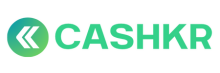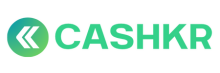How to Flag a Vendor Using Same UPI Screenshot Repeatedly
✅ Purpose:
To identify and act against vendors who submit the same UPI payment proof multiple times in an attempt to gain unfair credit or bypass payout verification.
🪜 Step-by-Step Process:
🔍 Step 1: Access Vendor UPI Submissions
-
Go to Admin Panel → Vendors → Payments
-
Open the list of all pending UPI screenshot submissions
-
Click each entry to view the uploaded screenshot and transaction details
🧪 Step 2: Check for Repetition
-
Compare:
-
UTR / Transaction ID
-
Screenshot image (file hash or visual)
-
Timestamp on bank message
-
Amount
-
-
Search Admin Panel to see if this same UTR or image was used before
🛑 If match found → Flag as repeated attempt
📋 Step 3: Reject Screenshot and Add Reason
-
Click Reject
-
Add remark:
“Rejected – Duplicate UPI screenshot used. UTR #[xxxxxx] previously submitted on [Date].”
🚨 Step 4: Flag Vendor for Internal Tracking
-
Go to Vendor Profile → Internal Notes
-
Add:
“Flagged on [Date] for duplicate UPI screenshot attempt. CX Ops notified.”
-
Optionally:
-
Reduce Max Lead Count to 0 (temporary hold)
-
Add to Vendor Watchlist
-
🧾 Step 5: Create Escalation Ticket (If Repeat Offender)
If this is the 2nd+ offense by the same vendor:
-
Create a CX Genie Ticket
-
Title:
[Vendor UPI Fraud Escalation] – VendorName – Duplicate Screenshot
-
Include:
-
Screenshot proof
-
Order IDs affected
-
Date of previous incidents
-
-
Assign to Ops Manager / Vendor Head
🧠 Notes & Best Practices:
-
Always validate the UPI UTR number AND screenshot time
-
Maintain a tracker or tag system for repeat offenders
-
Recommend blocking vendor after 3 strikes