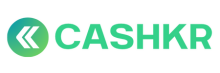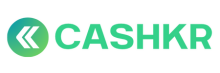How to Verify Vendor’s Pickup Proof (Photo, UPI, Timing)
🎯 Purpose:
To ensure that the vendor’s claimed pickup is legitimate and supported by proper photo, UPI transaction proof, and correct timing, before payout or credit approval.
🪜 Step-by-Step Process
🖼️ Step 1: Check Pickup Photos (in Admin Panel)
-
Go to Orders → Search Order ID
-
Open the order detail page
-
Review the 6 uploaded photos:
-
Front, back, sides of device
-
IMEI/serial screen
-
Accessory or ID if required
-
✅ Look for:
-
Real device shown (not stock image)
-
Same device as booked
-
No blur or incorrect uploads
❌ If photos are unclear or fake — reject pickup.
💰 Step 2: Review UPI Screenshot (If Payout Involved)
-
Go to Vendors → Payments → UPI Approval Section
-
Match:
-
Transaction ID
-
Amount
-
Timestamp
-
Beneficiary name/account (if visible)
-
✅ If all match with internal bank report → approve
❌ If mismatch or reused screenshot → reject + flag
⏰ Step 3: Verify Timing
-
Check order logs for:
-
Vendor marking order as picked up
-
Vendor call timestamp (if recorded)
-
✅ Pickup must fall within valid time slot
❌ If vendor marks pickup without actually going or outside time range — escalate
🗃️ Step 4: Add Internal Notes
In the order record or ticket:
-
“Verified pickup – photos match, UPI valid, on-time”
or
-
“Rejected – duplicate UPI / unclear image / no logs found”
🧑💼 Step 5: Escalate if Doubt or Repeated Pattern
If:
-
Vendor reuses UPI screenshots
-
Repeats fake photos
-
Misuses pickup timing
→ Create a ticket in CX.Cashkr.com
→ Add tags: Vendor Fraud, Repeat Offense
✅ Best Practices
|
✅ Do |
❌ Don’t |
|---|---|
|
Match UPI proof against transaction ID and bank |
Don’t approve partial or blurred UPI screenshots |
|
Cross-check all 6 photos properly |
Don’t rely only on 1 photo |
|
Use call logs to verify on-ground action |
Don’t skip logs in case of disputes |
|
Flag repeat offenders for vendor review |
Don’t allow vendor payout without full proof |