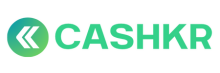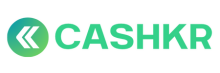How to Deactivate, Block Or Temporarily Pause a Vendor
✅ Purpose:
To help the operations team pause or permanently block vendors who violate SLAs, remain inactive, engage in fraud, or are no longer needed for specific areas or devices.
🪜 Step-by-Step Process:
🔍 Step 1: Identify Vendor to Pause or Block
Common triggers:
-
❌ SLA Violations (5+ per week)
-
💤 Inactivity (no pickups in 7+ days)
-
⚠️ Fraud/false reporting
-
📦 Area/Device not needed
-
🚨 Policy violations or bad customer experience
🖥 Step 2: Go to Vendor Profile in Admin Panel
-
Open Admin Panel → Vendors → All Vendors
-
Search by Vendor Name / Phone / Vendor ID
-
Click to open the vendor’s detailed profile
🟡 Step 3A:
Temporary Pause (Hold Vendor)
If you want to pause temporarily:
-
Set Max Lead Count = 0
→ Vendor can no longer accept or receive new leads
-
Optionally click the “Hold” button (if enabled)
-
Add internal remark:
“Paused due to [Reason] on [Date] by [Ops Name]”
📝 Example:
“Vendor inactive for 7+ days. Paused on 21 June by Karan.”
🔴 Step 3B:
Permanent Block (Deactivate Vendor)
If vendor must be removed permanently:
-
Click “Deactivate Vendor”
-
Confirm when prompted
→ Vendor will be removed from all future assignments
-
Add internal remark for audit trail:
“Deactivated due to fraud/misuse. Escalated by Ops Head.”
🧾 Step 4: Log the Action (Optional but Recommended)
If logging is available:
-
Use Admin Panel Log Tab OR
-
Add to CX Genie as internal escalation:
“Vendor [Name] deactivated due to 3 fraud payouts in a week. Escalated to Ops Head.”
🚫 Step 5: Vendor Notification (Currently Not Active)
📌 Note: Vendors are not notified automatically.
Optionally:
-
Notify via WhatsApp if needed
-
Or keep silent for internal decision
🧠 Best Practices:
|
Scenario |
Action |
|---|---|
|
Temporary service issue or area issue |
✅ Use Hold / Max Lead = 0 |
|
Fraud, repeat SLA failures |
❌ Use Deactivate |
|
One-time issue, cooperative vendor |
🔄 Hold & monitor |
|
Long-time inactivity |
🚷 Deactivate after 30 days |