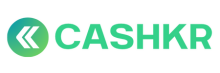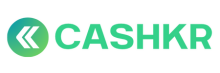How to escalate users who faced bad pickup experience to CX team?
🎯 Objective:
To promptly report and escalate any user complaints related to vendor behavior, delay, fake attempt, or other poor pickup experiences to the CX team for resolution and follow-up.
👤 Applicable Teams:
Sales, Support, Ops — whoever receives the complaint first
🪜 Step-by-Step Process
✅ Step 1: Identify Qualifying Issues for Escalation
Escalate if user reports:
-
Vendor was rude, late, or unprofessional
-
Pickup was marked but never attempted
-
Vendor asked for extra money/documents
-
Wrong device checked or rejected unfairly
-
Price changed without explanation
-
No show / vendor unreachable
✅ Step 2: Collect and Note Down Key Details
Before escalating, gather:
-
Order ID / Lead ID
-
Customer Name & Number
-
Device Info (e.g., iPhone XR, 128GB)
-
Pickup Slot/Date
-
Detailed Complaint (User’s version of what went wrong)
Example:
“Vendor came 3 hours late, didn’t explain price drop, and refused to cancel politely.”
✅ Step 3: Create a Ticket on CX Genie
-
Go to: [cx.cashkr.com]
-
Click “Create Ticket”
-
Fill in the details under:
|
Field |
Entry |
|---|---|
|
Category |
Customer Pickup Complaint |
|
Order ID |
[Insert] |
|
Customer Number |
[Insert] |
|
Issue Summary |
[e.g., Vendor misbehaved, pickup fake marked] |
|
Detailed Description |
Add full explanation |
|
Attachments |
If screenshots/recordings available |
-
Submit the ticket
-
Note the Ticket ID for reference
✅ Step 4: Inform the User (If Needed)
“I’ve escalated this to our customer experience team. They’ll review and get back to you shortly.”
❗ Do not commit refunds or compensations unless confirmed.
✅ Step 5: Log Internally (If Repeated Issue)
If vendor was involved in similar past issues, flag in Admin Panel or internal Ops log for review or possible vendor hold/block.
🧠 Best Practices
-
Stay calm and empathetic with the user
-
Don’t defend the vendor — just listen and act
-
Always collect the exact issue and vendor behavior
-
If multiple complaints against same vendor → flag to Vendor Manager separately