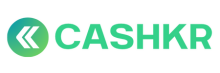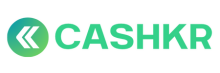How to Flag a Vendor for Misbehavior with a Customer
🎯 Objective:
To immediately log and act on reports of vendor misconduct, including rude behavior, harassment, dishonesty, or any customer-unfriendly conduct during a pickup or communication.
👤 Responsible Teams:
-
CX Team (initial report)
-
Operations Team (validation & action)
-
Vendor Success / Vendor Head (final review)
🪜 Step-by-Step Process:
✅ Step 1: Receive and Document the Complaint
-
Receive customer complaint via:
-
Call
-
WhatsApp
-
Email
-
In-app feedback
-
-
Gather:
-
Order ID
-
Vendor name / ID
-
Summary of incident
-
Any screenshots, call recordings, or chat proof (if available)
-
📝 Note: Use neutral, factual language when noting down details.
✅ Step 2: Create a Ticket on CX Genie
-
Go to: cx.cashkr.com
-
Raise a ticket under:
-
Category: “Vendor Misconduct”
-
Priority: High
-
Attach all evidence
-
Assign to: Vendor Manager / Ops Manager
-
✅ Step 3: Temporarily Hold the Vendor
While under investigation:
-
Set Max Lead Count = 0 in Admin Panel (puts vendor on hold)
-
Tag vendor in tracker as “On Hold – Behavior Escalation”
✅ Step 4: Investigate Internally
Ops Team or Vendor Head should:
-
Call the vendor and get their version
-
Review past history: SLA violations, similar complaints
-
Check:
-
Order timeline
-
Pickup status
-
Communication logs (if applicable)
-
✅ Step 5: Decide Action
|
Scenario |
Action |
|---|---|
|
✅ Minor Miscommunication (first time) |
Warning on record, resume orders |
|
❌ Repeated or serious issue |
Fine vendor or extend hold |
|
🚫 Severe abuse, fraud, or harassment |
Permanent block, deactivate vendor |
✅ Step 6: Update the Ticket & Notify Teams
-
Add final action summary to the CX Genie ticket
-
Close the loop with CX or customer (internally)
✅ Step 7: Maintain a Behavior Flag Tracker
|
Date |
Vendor ID |
Order ID |
Incident |
Action Taken |
Flagged By |
|---|---|---|---|---|---|
|
22 Jun |
VND901 |
85632 |
Rude on call |
Hold + Warning |
Swati (CX) |