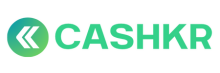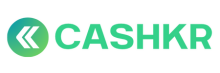How to Merge Duplicate Orders Created by Mistake
✅ Purpose:
To clean up duplicate orders created for the same customer or device unintentionally, ensuring only one active order is retained and confusion is avoided for vendors and customers.
🧪 Definition:
Duplicate orders = Two or more orders created for the same customer, same device, same time frame — usually due to:
-
Customer submitting the form twice
-
App/website reload issue
-
Manual resubmission by team
🪜 Step-by-Step Process:
🔍 Step 1: Identify Duplicate Orders
-
Go to Admin Panel → Orders
-
Use filters or search by:
-
Same customer name or phone number
-
Orders created within 5–10 minutes
-
Same device model/pincode
-
🔁 Cross-check whether both orders are unassigned or assigned to same vendor.
📋 Step 2: Verify Order Details
Ensure the following match:
|
Field |
Must Match |
|---|---|
|
Customer Name |
✅ |
|
Phone Number |
✅ |
|
Device Type & Model |
✅ |
|
Pincode |
✅ |
|
Time of Order |
✅ (within short time gap) |
If confirmed, continue to merge. If not identical, treat as valid separate orders.
🗑️ Step 3: Cancel One of the Orders
-
Choose the order not yet assigned (or the one with fewer logs).
-
Click “Mark as Cancelled” in Admin Panel.
-
Add internal remark:
“Cancelled – Duplicate of Order #[xxxxxx].”
🔄 Step 4: Retain and Clean Up Active Order
-
Ensure only one order remains assigned or ready for vendor
-
Double-check:
-
Assigned vendor (if any)
-
Correct scheduled slot
-
Customer contact details
-
Coupon or discount applied (if applicable)
-
🧾 Step 5: Update Ticket (if raised)
If a ticket was created (by CX or Ops):
-
Update in CX Genie
-
Close the ticket with remark:
“Duplicate order cleaned. Order #[12345] retained, #[12346] cancelled.”
🧠 Notes & Best Practices:
-
Monitor duplicate submissions during high-traffic campaigns or coupon drops.
-
If duplicates are frequent from one user/IP, flag for technical check.
-
Train CX/support team to check for duplicates before assigning orders manually.