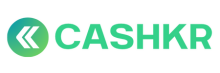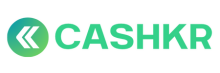How to Manually Assign a Pickup Lead to a Vendor
✅ Purpose:
To ensure that unassigned or delayed leads are manually allocated to an appropriate vendor to avoid pickup delays and ensure smooth operations.
👥 Who’s Involved:
-
Ops Executive: Responsible for checking and assigning unassigned or delayed leads.
-
Vendor: Receives and processes the lead via the Cashkr Vendor App.
-
Customer Support (if needed): Communicates updated pickup info to the customer.
🪜 Step-by-Step Process:
Step 1: Go to Unassigned Orders
-
Log in to the Admin Panel.
-
Navigate to Orders → Unassigned or check “No Action” or “Out Of Time” sections for leads needing reallocation.
Step 2: Check Order Details
-
Click on the Order ID.
-
Review:
-
Customer Name & Contact Number
-
Pickup Address and Pincode
-
Device Type & Brand
-
Time of order placement
-
Step 3: Check Available Vendors
Go to Vendors → Active Vendors.
Filter by:
-
-
Pincode / Nearby area
-
Device category (if vendor only supports specific types)
-
Active Order Count (only assign if vendor has <3 in-progress orders)
-
Step 4: Manually Assign the Lead
-
In the order view, click “Assign Vendor”.
-
Select the vendor name from the dropdown.
-
Confirm assignment.
-
System will auto-push order to vendor app.
Step 5: Notify the Vendor (Optional but Recommended)
Send a quick WhatsApp message or call vendor:
-
-
Example: “New pickup assigned in [Area] for [Device]. Please check your app and call customer within 30 mins.”
-
Step 6: Monitor Status
Within 30–60 minutes, check if:
-
-
Vendor updated order to “Pickup Accepted” or “In Progress”
-
If not, follow up or reassign
-
Step 7: Update Notes (Optional)
-
In Admin Panel notes section, add a log like: “Order manually assigned to Vendor [Name] at [Time] due to delay/unassigned status.”
⚠️ Important Rules:
|
Scenario |
What to Do |
|---|---|
|
Vendor unresponsive for >30 mins |
Reassign to another vendor |
|
Vendor has 3 active orders |
Don’t assign – wait or choose another |
|
Pincode not served |
Add new vendor or escalate for support |
|
Frequent vendor delay |
Flag for penalty or restrict lead access |