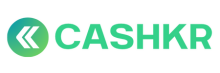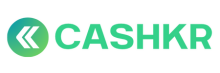How to Escalate If Pickup Is Not Attempted at the Scheduled Time Slot
✅ Purpose:
To ensure timely pickups by escalating cases where a vendor fails to attempt pickup within the scheduled time slot, protecting customer experience and enforcing SLA compliance.
🪜 Step-by-Step Process:
⏱️ Step 1: Identify Missed Time Slot
-
Go to Admin Panel → Orders → Out Of Time section.
-
Filter by:
-
Date
-
City
-
Vendor
-
-
Review each order that has crossed its scheduled pickup window without status update.
📞 Step 2: Call Vendor for Immediate Clarification
Ask the vendor:
-
Did they contact the customer?
-
Why was pickup not attempted?
-
Are they nearby or unable to fulfill?
📌 If reachable:
-
Ask them to immediately attempt or reschedule
-
Set a new internal deadline for resolution
📌 If unreachable:
-
Proceed to escalation
⚠️ Step 3: Check Vendor History
Before escalating, review:
-
Vendor’s current lead count
-
SLA record for the week (delays, failures)
-
Any recent warnings or holds
If this is their second+ delay this week, proceed to escalate.
🧾 Step 4: Create Escalation Ticket
-
Go to CX Genie → New Ticket
-
Title:
[Pickup Missed Escalation] – VendorName – OrderID [#]
-
Include:
-
Order ID, Customer City
-
Assigned Slot Time
-
Delay Duration
-
Vendor Name & ID
-
Action taken so far
-
-
Tag #sla_violation and assign to Ops Manager or Vendor Head
🔨 Step 5: Immediate Actions After Escalation
|
Severity |
Action |
|---|---|
|
First Miss |
⏸️ Issue verbal or written warning |
|
Repeated Miss (2+) |
🚫 Set Max Lead Count = 0 (Hold) |
|
3+ Misses in 7 Days |
❌ Escalate for Vendor Deactivation |
📝 Step 6: Add Admin Panel Remark
In the order or vendor notes:
“Pickup not attempted by [Vendor] for Order [ID] on [Date]. Escalated via CX Genie by [Your Name].”
🧠 Tips:
-
Monitor “Out Of Time” section twice daily (morning + afternoon)
-
Follow up every 30 mins if pickup not attempted post-reminder
-
Pair with “No Action” orders to track vendor delays better