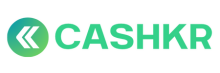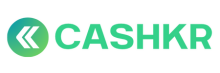How to Handle a Return Flow Dispute (Post-Pickup Only)
✅ Purpose:
To handle cases where a vendor has picked up a device and later cannot proceed with the order due to fraud, security issues, or documentation problems — requiring the device to be returned to the customer.
👥 Who’s Involved:
-
Customer: Requests return or denies further processing.
-
Vendor: Holds the device and must comply with return protocol.
-
Ops Executive: Investigates, coordinates return, and logs the case.
-
Ops Manager: Handles escalation if return is blocked or disputed.
🪜 Step-by-Step Process:
🧾 Step 1: Identify the Return Dispute (Post Pickup)
Occurs only after vendor marks order as “Completed” in the app.
Common triggers:
-
🔒 Device is locked or has Find My iPhone
-
🛑 Device turns out to be stolen or flagged
-
📄 Incomplete documentation (e.g., no PAN, no ID match)
-
🚫 IMEI mismatch or major condition mismatch post-pickup
Dispute is logged via cx.cashkr.com or raised through internal team.
📊 Step 2: Verify Order in Admin Panel
Go to Orders → Search Order ID
-
Confirm:
-
Pickup status: Marked as Completed by vendor
-
Vendor Assigned
-
Payment: Done
-
Notes: Any remarks from vendor or prior dispute
-
📞 Step 3: Confirm With Vendor
Call the vendor and ask:
-
What’s the issue (locked, stolen, docs missing)?
-
Has the device been paid for? (Share Screenshot If Transferred)
-
Can they return the device to the customer?
Confirm vendor still has the device in possession.
✅ Step 4: Determine Eligibility for Return
|
Scenario |
Action |
|---|---|
|
🔒 Locked iPhone / Activation Lock |
✅ Eligible for return |
|
🛑 Identified as stolen |
✅ Must return — log and flag |
|
📄 Docs not provided / ID mismatch |
✅ Return device |
|
🚨 Suspected fraud / vendor denies issue |
🔺 Escalate immediately |
🔁 Step 5: Coordinate Return
-
Vendor must return device via:
-
Direct visit
- Take Back The Money
- Credits To Be Reversed
-
-
Instruct vendor:
“Please return the device for Order ID [XYZ]. Do not proceed with sale or hold beyond 48 hours.”
🗂 Step 6: Log Action in CX Genie
Go to ticket: Type → Return Request / Return Dispute
-
Add comment:
-
Reason for return
-
Vendor confirmation
-
Return method and timeline
-
-
Attach return photo or courier proof if needed
-
Mark ticket:
-
✅ Resolved – Returned to Customer
-
🔺 Escalated – Non-Cooperation by Vendor
-
🔐 Escalate If:
|
Case |
Escalate To |
|---|---|
|
Vendor refuses to return |
Ops Manager |
|
Vendor sold device post-pickup |
Ops Head |
|
Customer threatening action |
Escalate to CX Lead or Legal Team |