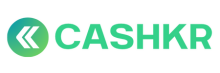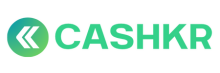How to resolve: “Vendor didn’t show up in my time slot”?
🎯 Purpose:
To properly address and resolve cases where customers complain that the pickup vendor did not arrive in the selected time slot.
🪜 Step-by-Step Process
🧾 Step 1: Apologize and Acknowledge
Respond politely:
“I’m really sorry the pickup didn’t happen as scheduled. Let me check and fix this for you right away.”
🔍 Step 2: Check Pickup Logs
Go to Admin Panel → Orders → Search by Order ID or Phone Number
Check:
-
Order logs: Did vendor mark “Reached” or “Pickup Attempted”?
-
Call log: Did vendor call the customer?
-
Vendor status: Is vendor still assigned or unresponsive?
📞 Step 3: Contact Vendor (Internally)
Call or WhatsApp the vendor:
“Customer reported no pickup in time slot for Order #[ID]. Please confirm status now. Did you visit or call?”
Based on response:
-
If no response or delay confirmed → Mark as missed pickup
-
If vendor claims visit but didn’t call → Vendor is at fault
🔁 Step 4: Reschedule Immediately (if customer agrees)
Say:
“I’ve raised a request to reschedule your pickup at the earliest. You’ll get a confirmation soon.”
Then:
-
Reassign to new vendor (if needed)
-
Update in Admin Panel with new slot
-
Trigger reschedule notification to customer
⚠️ Step 5: Log the Vendor Failure (If Confirmed)
If vendor is at fault:
-
Create a ticket on cx.cashkr.com
-
Category: Vendor Delay / No-Show
-
Mention: “Missed scheduled slot, no contact made, customer waiting.”
Optional: Set Max Lead Count = 0 or hold vendor temporarily if repeated
✅ Step 6: Confirm with Customer
Final message:
“Your pickup is now rescheduled. You’ll receive the vendor details soon. Sorry again for the inconvenience — we’re working to improve this.”
✅ Best Practices
|
✅ Do |
❌ Don’t |
|---|---|
|
Always verify logs before taking action |
Don’t assume vendor attempted pickup |
|
Keep communication clear with both vendor & customer |
Don’t delay reschedule |
|
Flag repeat vendor no-shows |
Don’t reschedule with same unresponsive vendor |