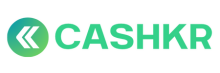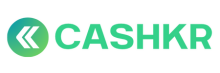How to View In-Progress Orders for Each Vendor
✅ Purpose:
To allow internal teams to check all active or ongoing orders that a specific vendor is currently handling.
🪜 Step-by-Step Process:
🖥 Step 1: Go to “In Progress” Tab
-
Login to the Admin Panel.
-
On the left sidebar, go to
➝ Vendors
➝ Click on “In Progress”
🔍 Step 2: Select a Vendor
-
From the list, select the vendor name whose active leads you want to inspect.
-
The right-hand panel will now display:
-
💼 Vendor Details
-
📦 List of Active Orders
-
📊 Credits and Max Lead Count
-
📋 Step 3: Review Active Orders
For each active order, you can see:
-
✅ Order Status (Assigned / InProgress)
-
📱 Device name and type
-
📦 Storage & RAM
-
🔍 No. of logs/actions taken
📝 Notes:
-
“3 Active Leads” count shows at the top right of the vendor card
-
Order logs can be expanded to see actions taken by the vendor
-
Helps track SLA adherence, pickup delays, and non-performing vendors