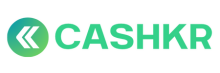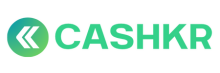How to Respond to “I Selected the Wrong Model”
🎯 Purpose:
To assist customers who have selected the wrong device model while placing their order and want to correct it before or during pickup.
🪜 Step-by-Step Guide
🧾 Step 1: Confirm the Correct Model
Politely ask:
“No problem! Could you please tell me the correct model name and variant (e.g., storage, year, etc.)?”
🔍 Step 2: Check If Model Exists in System
Search the correct model in the Admin Panel or customer interface.
|
Situation |
Action |
|---|---|
|
✅ Model Exists |
Ask customer to create a fresh order |
|
❌ Model Not Listed |
Tell user we will get it added and inform once it’s live |
📦 Step 3: Guide Customer to Create New Order
“Since the model was incorrect, we recommend placing a new order with the correct details. It takes just 30 seconds.”
💡 Pro tip: You can assist them by:
-
Sending them the direct link
-
Helping them on call or chat
🗑️ Step 4: Cancel Old (Incorrect) Order
Let the user know:
“Once your correct order is placed, we will cancel the previous one to avoid confusion.”
Mark the old order as Cancelled (Wrong Model Selected) in the Admin Panel.
📩 Step 5: Notify Vendor (If Already Assigned)
If a vendor was already assigned:
-
Remove the vendor
-
Inform them that the order was cancelled due to model correction
✅ Sample Message to Customer
“Thanks for letting us know! Please place a new order with the correct model — we’ll help cancel the wrong one so there’s no confusion. Let us know once done.”