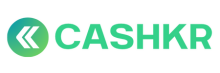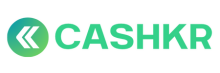How to Force-Close an Order If Vendor Is Not Responding
🎯 Objective:
To ensure customer experience is not impacted when a vendor becomes unresponsive after an order has been assigned, and to close or reassign the order responsibly.
👤 Responsible Team:
-
Operations Team
-
Escalation (if part of repeated SLA violations)
🪜 Step-by-Step Process:
✅ Step 1: Verify Inactivity
-
Go to Admin Panel → Orders → In Progress
-
Search for the specific order ID
-
Check:
-
Time since assignment
-
Status update logs (No pickup, no action marked)
-
Vendor contact attempt history (calls/WhatsApp)
-
📌 If vendor has not updated status or responded in 6+ hours (or as per SLA) → proceed to next step
📞 Step 2: Attempt Contact
-
Try calling the vendor (up to 2 attempts)
-
Send WhatsApp asking:
“Pickup for Order #[ID] is pending. Please update or confirm status within 30 mins to avoid reassignment.”
⏳ If no reply within 30 mins, escalate
🔁 Step 3: Reassign or Cancel
A. If Customer Still Wants Pickup:
-
Go to Admin Panel → Assign New Vendor
-
Select alternative vendor based on:
-
Device type
-
Area
-
Credit availability
-
➡️ New vendor will get pickup; original vendor won’t be refunded credits (unless justified)
B. If Customer No Longer Interested:
-
Go to Admin Panel → Orders
-
Mark order as Failed → Vendor No Response
-
Add internal note: “Force closed due to vendor inactivity”
⚠️ Step 4: Flag or Hold Vendor
-
Set Max Lead Count = 0 (Hold)
-
Optionally: Log SLA violation on CX Genie (if repeated behavior)
-
Add to internal sheet:
|
Date |
Vendor |
Order ID |
Action Taken |
Reason |
|---|
📩 Step 5: Notify Customer
-
Inform customer politely via WhatsApp/email:
“Hi [Name], due to an internal delay, your pickup is being reassigned. We’ll confirm the updated vendor shortly.”
🧠 Tips:
-
Avoid assigning more than 3 orders to inactive vendors
-
Monitor such vendors weekly for pattern of no-shows
-
Escalate vendors with 3+ force-closes per week