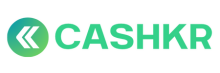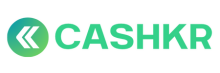Providing Accurate Order Updates
Purpose
To ensure customers receive correct and timely updates about their orders without confusion or wrong information.
Who Does What
-
CX Team: Provides updates to customers via call, chat, or email.
-
Ops Team / Quality & SLA Person: Confirms latest status from the Admin Panel before sharing with CX.
When to Give Order Updates
-
When a customer asks for their order status.
-
When order status changes (Scheduled, Out for Pickup, Completed, Failed).
-
When pickup is delayed or rescheduled.
-
After an SLA action (vendor change, reverse fail, etc.).
Steps
Step 1: Verify Order in Admin Panel
-
Search by Order ID.
-
Check:
-
Current status (Scheduled, Out for Pickup, Completed, Failed).
-
SLA pickup time.
-
Vendor name and details.
-
Any notes from vendor or Ops team.
-
Step 2: Give Exact and Clear Information
-
Always use exact date, time, and status.
-
Examples:
-
Scheduled: “Your pickup is booked for today between 2–4 PM with vendor XYZ.”
-
Out for Pickup: “The vendor is on the way and should reach you shortly.”
-
Completed: “Your order has been completed today at 3:20 PM.”
-
Failed: “The order was marked as failed because the device was locked.”
-
Step 3: If There’s a Delay or Change
-
Apologize politely.
-
Give reason only if confirmed by vendor/Ops.
-
Provide the new expected time.
-
Example: “Sorry, your pickup is delayed due to traffic. The vendor will now reach between 5–6 PM.”
-
Step 4: Update Internal Notes
-
After informing the customer, add a short note in CX Genie ticket or CRM:
-
Date & time of update
-
What was told to customer
-
Any next action
-
Do’s & Don’ts
|
Do |
Don’t |
|---|---|
|
Always check Admin Panel before replying |
Guess the status |
|
Give exact date/time |
Say “soon” or “in some time” |
|
Use polite language |
Blame vendor or system |
|
Log updates in ticket |
Leave no record |