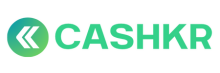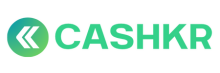How to Setup Probation Period Review
🎯 Objective:
To ensure timely and structured evaluation of new employees at the end of their 3-month probation period and facilitate confirmation, extension, or release decisions.
👥 Roles & Responsibilities:
|
Role |
Responsibility |
|---|---|
|
Department Head |
Initiates review, fills evaluation form |
|
CEO |
Reviews feedback and makes final decision |
|
HR |
Tracks timelines and updates employment status |
🛠️ Tools Required:
-
Google Form – For probation review
-
Google Sheets – Review tracker
-
Email / Slack – For internal follow-ups
📅 Step-by-Step Process:
✅ Step 1: HR Tracks Probation Timeline
-
Maintain a Probation Tracker Sheet with:
-
Employee Name
-
Department
-
Joining Date
-
Probation End Date
-
Review Status
-
-
Send reminders to Department Head 1 week before review is due
✅ Step 2: Department Head Completes Review Form
-
HR shares the standard Google Form with evaluation criteria:
-
Attendance & Punctuality
-
Task & KPI Completion
-
Skill Competence
-
Communication & Team Collaboration
-
Ownership & Initiative
-
Attitude & Culture Fit
-
-
Department Head completes and submits the form before the probation end date
✅ Step 3: CEO Reviews and Decides
-
HR compiles form response and shares with the CEO
-
CEO reviews feedback and decides:
-
✅ Confirm Employment
-
⏳ Extend Probation (with reasons)
-
❌ Reject / Release Employee
-
✅ Step 4: Communicate Outcome
-
HR emails the employee with one of the following:
-
Confirmation Letter (move to permanent status)
-
Extension Notice (with revised review date)
-
Exit Intimation (if rejected)
-
✅ Step 5: Update Status in Tracker
-
Update review status in the Probation Tracker Sheet:
-
Confirmed
-
Extended
-
Not Confirmed
-
-
HR also updates Petpooja HRMS with permanent employee status (if confirmed)
✅ Notes:
-
Reviews must be completed before the probation end date
-
Probation extension can be done once for a max of 30–60 days (optional policy)
-
Maintain documentation for audit and future reference