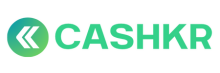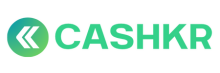How to Revoke Email, Tool, and System Access
📂 Category: Human Resources
📁 Subcategory: Employee Exit Management
📝 SOP Title: How to Revoke Email, Tool, and System Access
🎯 Objective:
To ensure secure and timely deactivation of all employee access to company tools, platforms, and shared logins upon exit.
👥 Roles & Responsibilities:
|
Role |
Responsibility |
|---|---|
|
HR |
Revokes access to all platforms and resets shared logins on the employee’s last day |
🛠️ Tools/Platforms Typically Revoked:
-
Gmail (Cashkr ID)
-
Slack
-
Petpooja HRMS
-
Canva
-
Notion
-
Robin Reach
-
Google Drive / Docs
-
Any other role-specific tools
📅 Step-by-Step Process:
✅ Step 1: Prepare Access List (1 day before exit)
-
Refer to employee’s role and department to list all tools used
-
Note any shared accounts or credentials the employee had access to
✅ Step 2: Revoke Access (Last Working Day)
-
On the exit day, HR performs the following before EOD:
|
Platform |
Action |
|---|---|
|
Gmail |
Suspend or delete user account |
|
Slack |
Deactivate user |
|
Petpooja HRMS |
Remove user or mark as ex-employee |
|
Canva/Notion |
Remove from shared team |
|
Robin Reach |
Revoke access from user dashboard |
|
Shared Drives |
Remove file/folder access rights |
✅ Step 3: Reset Shared Passwords
-
For all tools where login credentials are shared across teams:
-
Change passwords
-
Re-distribute updated login securely (via Slack or Email) to active team members
-
✅ Step 4: Internal Record
-
In Google Sheet:
Employee Exit Tracker-
Mark “Access Revoked” under final column with date
-
📌 Notes:
-
All revocations must be completed by 5:00 PM on the employee’s last working day
-
Shared password updates must be done the same day to avoid risk
-
Maintain confidentiality and security across all tools during this process