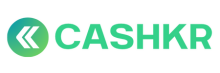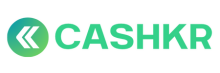How to Issue Letters (Salary Slip, Experience, Relieving, etc.)
🎯 Objective:
To ensure timely and consistent issuance of official employee letters with standard formats and proper branding, handled centrally by HR.
👥 Roles & Responsibilities:
|
Role |
Responsibility |
|---|---|
|
HR |
Generates, customizes, and sends all employee-related letters |
🛠️ Tools Required:
-
Canva – For generating letter designs using saved templates
-
Google Docs – For storing final letters
-
Email – For delivering letters to employees
📅 Step-by-Step Process:
✅ Step 1: Receive Request (if applicable)
Common triggers for issuing letters:
|
Letter Type |
Trigger |
|---|---|
|
Salary Slip |
Monthly, or upon employee request |
|
Experience Letter |
Post-exit or on final working day |
|
Relieving Letter |
Upon resignation clearance |
|
Joining Letter / Offer Confirmation |
Post CEO approval |
✅ Step 2: Use Standard Template in Canva
-
Open the relevant letter template in Canva
-
Replace placeholder text with:
-
Employee Name
-
Designation
-
Dates (DOJ, exit, payroll month, etc.)
-
Any custom message (e.g., reason for leaving, achievements)
-
🎨 Follow brand style: fonts, colors, logo placement
✅ Step 3: Export & Store on Google Docs
-
Export the final design as PDF
-
Name file clearly:
-
2025-07_SalarySlip_AkshaySharma.pdf -
RelievingLetter_AnjaliVerma_2025.pdf
-
-
Upload to:
Google Drive > HR Letters > [Letter Type] > [Employee Name]
✅ Step 4: Email to Employee
Subject: Your [Letter Type] – [Employee Name]
Body Example:
pgsqlCopyEdit
Hi [Name], Please find attached your [Letter Type] as requested. Let us know if you need any clarification. Best regards, HR Team – Cashkr
Attach the PDF and send via email.
✅ Notes:
-
Always double-check spellings and dates before sending
-
If recurring letters like salary slips are automated later via Petpooja, update SOP
-
Add a record tracker in Google Sheet (optional future improvement)